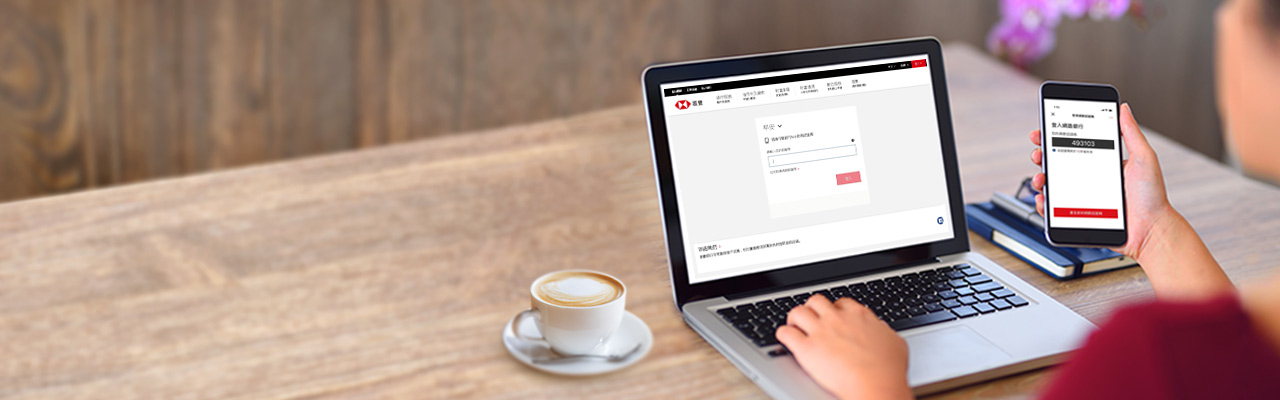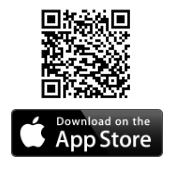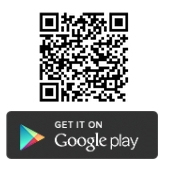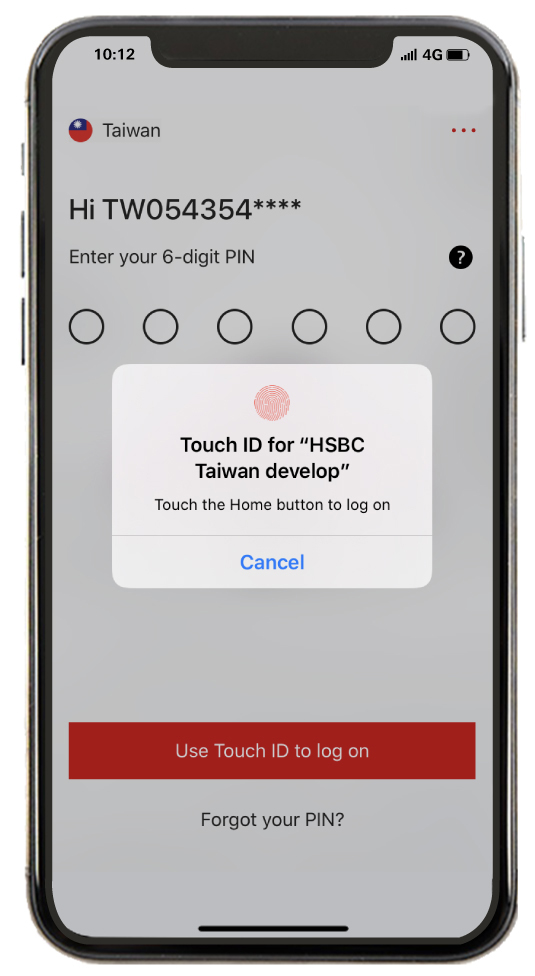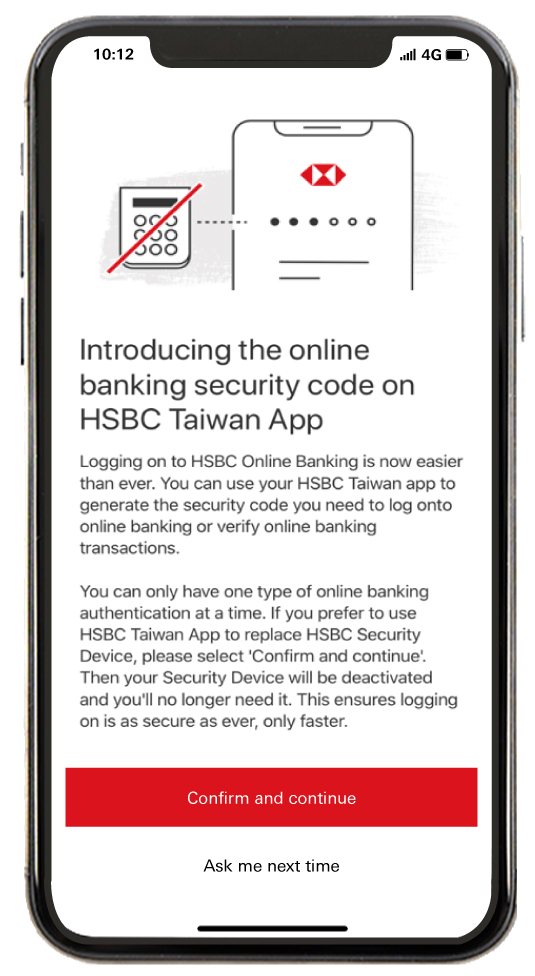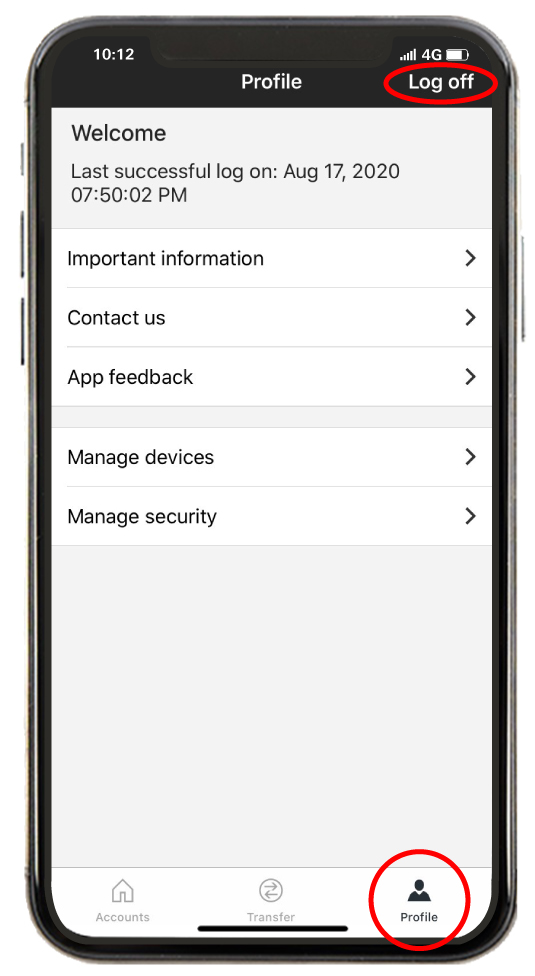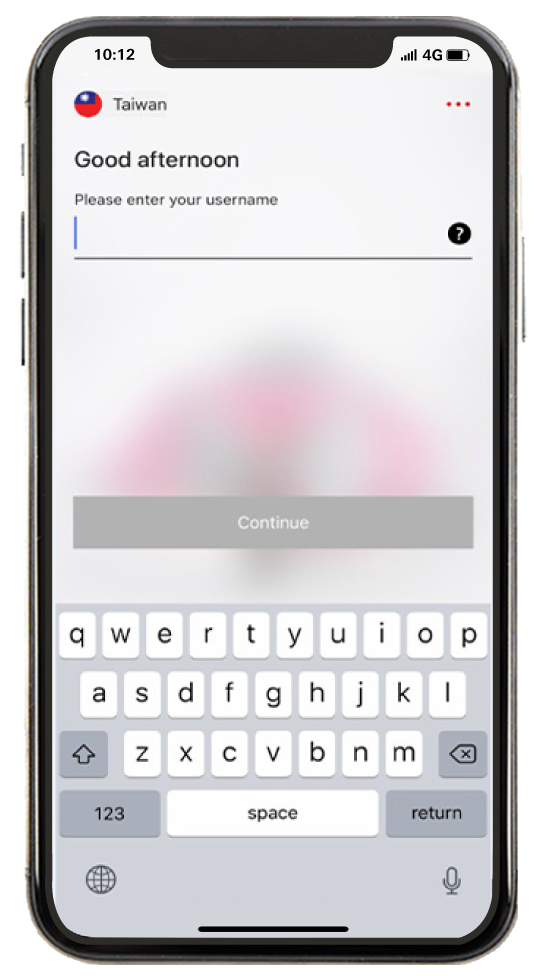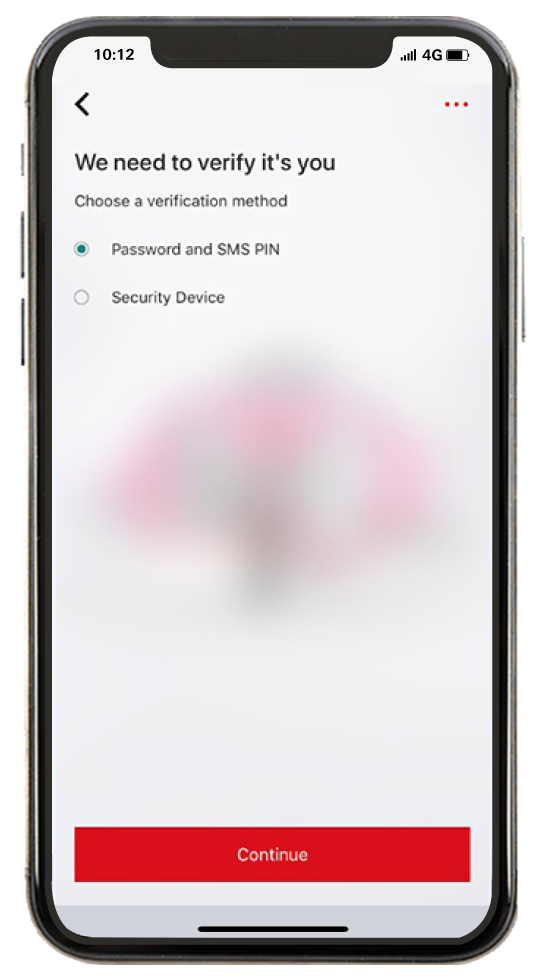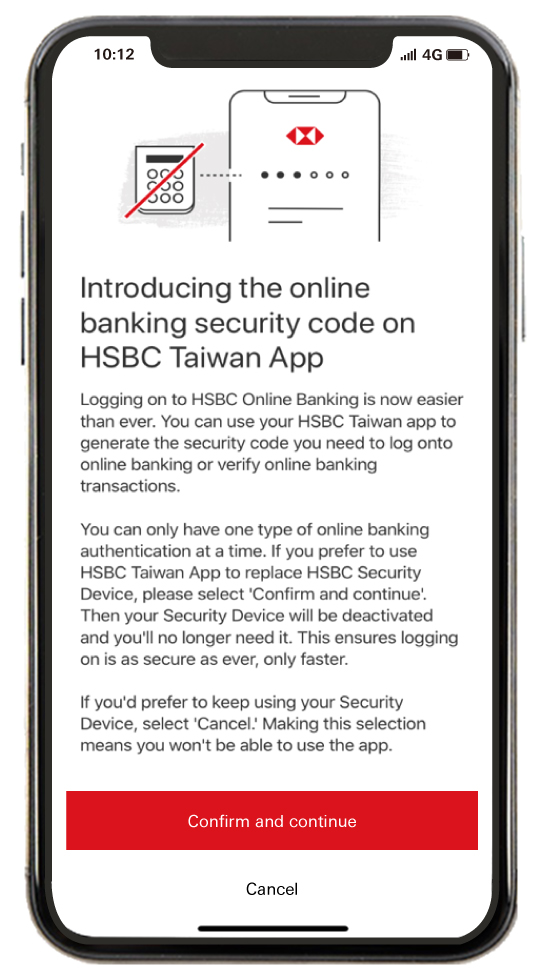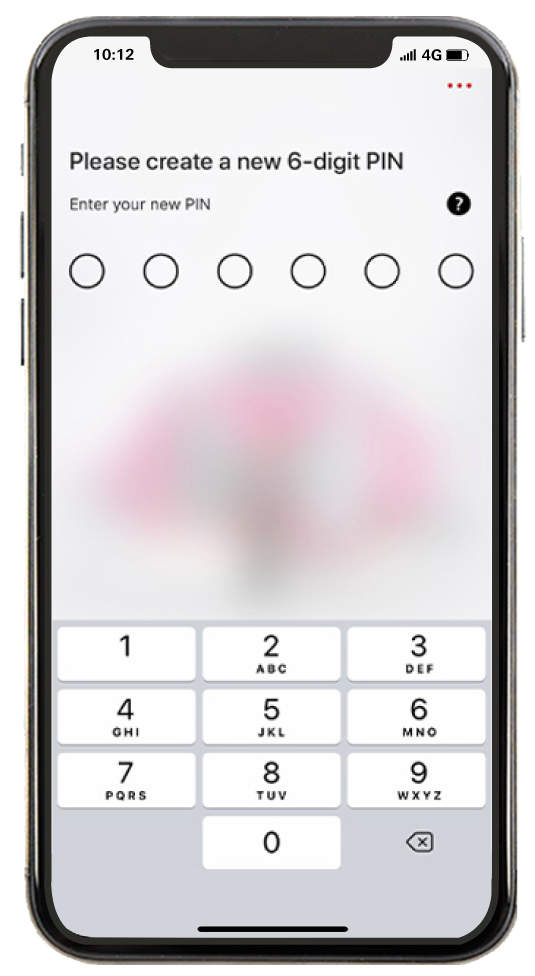Digital Secure Key
The Digital Secure Key on HSBC Taiwan App can replace your physical Security Device, allowing you to generate security codes to log on to online banking or verify transactions more quickly and securely. It’s now even more convenient to use Mobile Banking app to access Online Banking.
Download HSBC Taiwan App
Please update or download the latest version of HSBC Taiwan app to activate Digital Secure Key. For security reason, currently we don’t support any device that has been jailbroken or rooted. If you just get a new phone, please de-link the app on old device first, and set up mobile banking on new device.
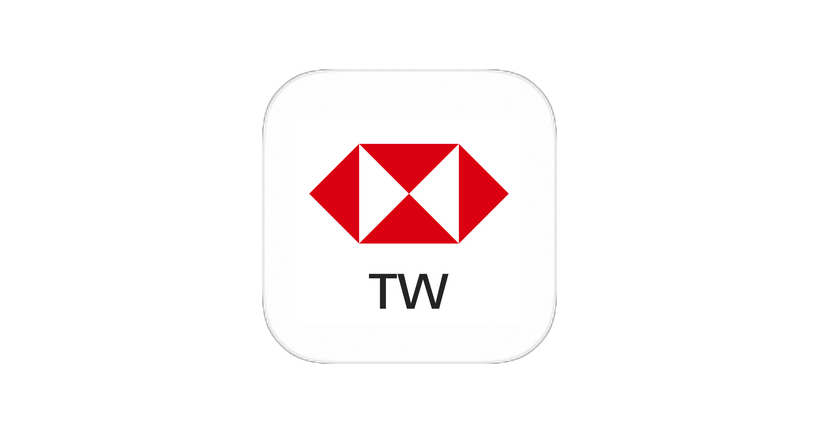
HSBC Taiwan app (version 3.49)
Support iOS version 14 and later
Support Android OS version 8 and later
Activate Digital Secure Key on HSBC Taiwan App
You’ll first need to update or download the latest version of HSBC Taiwan App. After you’ve set up Digital Secure Key on mobile banking app, your physical Security Device will be deactivated immediately and you’ll no longer need it. You can generate security codes with HSBC Taiwan App easier, faster and more secure.
Please note: The screenshots are for reference and illustration purposes only.
Use Mobile Banking app to generate online banking security codes
You’ll first need to activate Digital Secure Key on HSBC Taiwan App and make sure your device time is set automatically to generate online banking security codes.
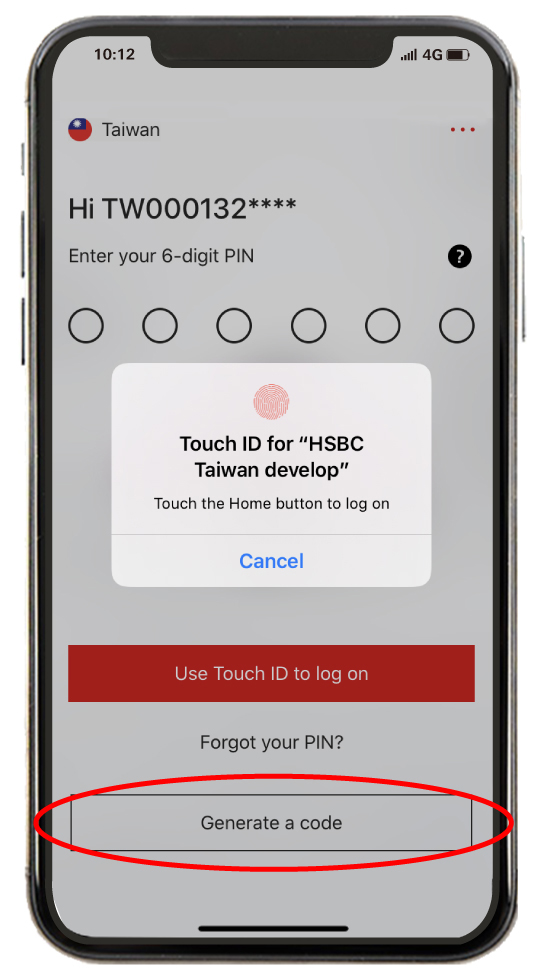
Step 1: Open HSBC Taiwan App (but don't log on). Select ‘Generate a code’ from the bottom of the screen.
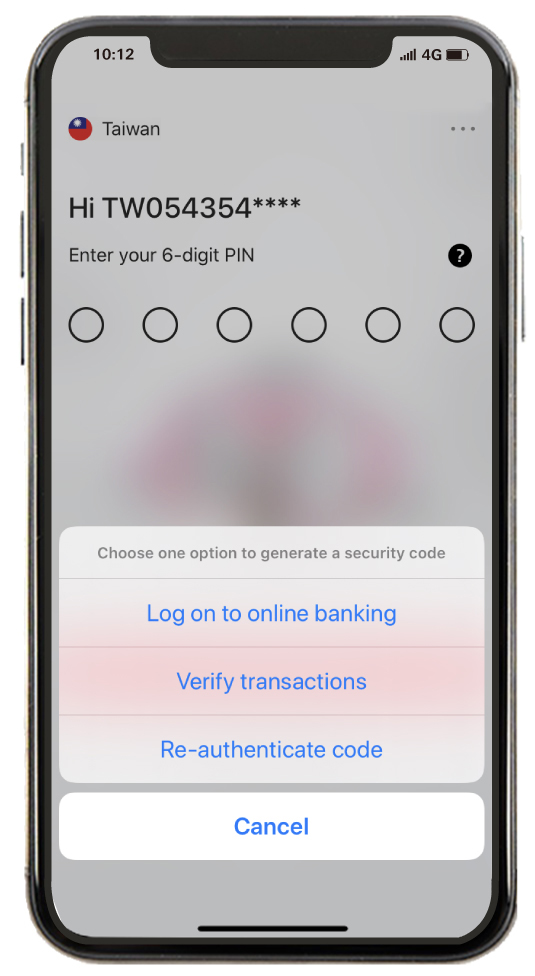
Step 2: Select the option that you'd like to perform on HSBC Online Banking:
- Log on to online banking
- Verify transactions
- Re-authenticate code
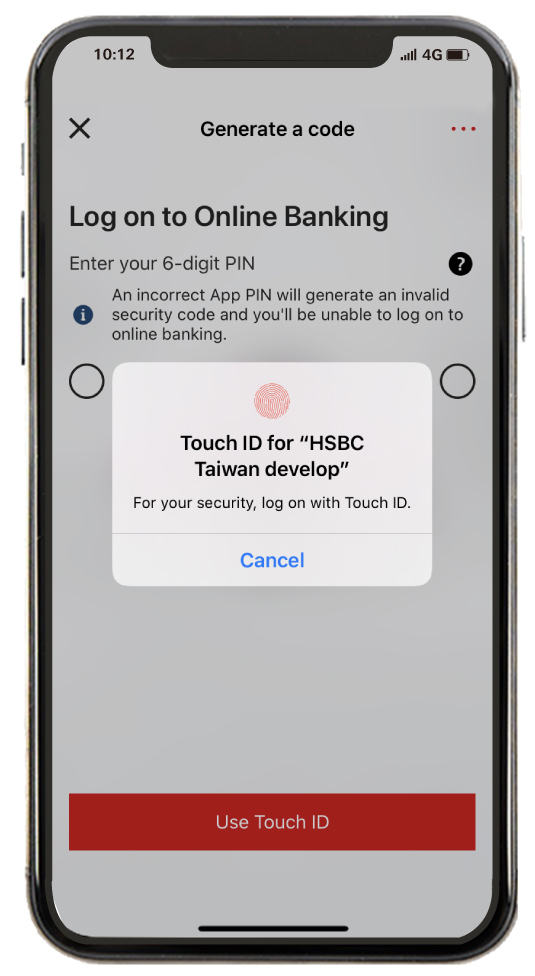
Step 3: Use your Touch/Face ID or enter your App PIN to pass identity authentication.
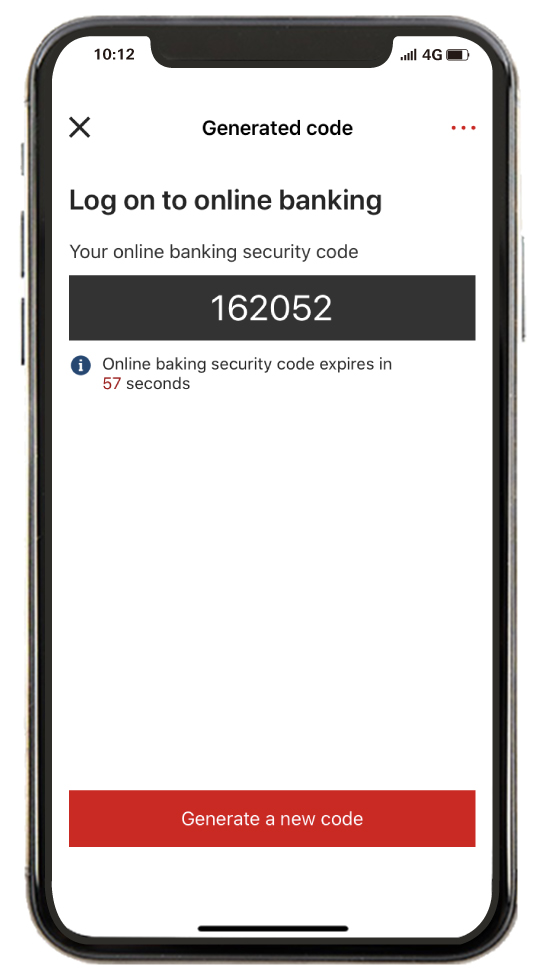
Step4: Your security code will be displayed. Enter it where requested on HSBC Online Banking.
Please note: The screenshots are for reference and illustration purposes only.
Why choose the Digital Secure Key?
- It's secureThe online banking security code on HSBC Taiwan App is packed with bank-grade security and protection features, and can only be generated on your chosen devices linking your personal account
- It’s fasterYou can verify yourself by App PIN or Touch/Face ID on compatible devices to generate online banking security codes you need in an instant.
- It’s easierYou can simply use your Mobile Banking app to access Online Banking securely. You’ll bank easier without using physical Security Device.
* Supported devices for biometric authentication are as follows:
- Touch ID is available on Apple iPhone and iPad or later running on iOS 14 or above. Fingerprint ID is supported on most Android devices with OS version Android 8 or above. To enable Fingerprint ID on Samsung Galaxy S10 or Note 10 devices, please ensure the version of the biometrics security patch on the device is 2.0.24.20 or above.
- Face ID is available on Apple iPhone X or later, and iPad Pro running on iOS 14 or above. Currently, Face ID is not supported on Android devices for security reasons.